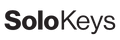New to 2FA and Solo? More information can be found in our FAQ.
To learn about the FIDO standard, please visit the FIDO Alliance at How Fido Works.
To learn about the FIDO standard, please visit the FIDO Alliance at How Fido Works.
If you recently acquired your device, then you probably do not require a firmware update.
Reach out to [email protected] to inquire if you are unsure.
FIRMWARE UPDATE GUIDE FOR SOLO 2: Update with a Mac Update with Windows.
*Guide not valid for Hacker variants.