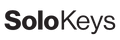If you have a device that you acquired recently, then it probably does not need to be updated. Please reach out to [email protected] and inquire before you move forward with product updates.
If your Windows computer has never been used before to program or update a Solo 2 (also known as V2), you will need to prep your computer. Initial setup below installs the necessary language driver (Rust) and then the Solo2 Client that will actually interact with your Solo 2 device. It appears complicated to the nondeveloper...but it works! Once you are complete with the Steps 1-3 of the initial setup, you will then be able to update your device.
If you have previously installed the Rust library and the Solo2 client, than you can skip to the section 'Update the Solo 2 Firmware'.